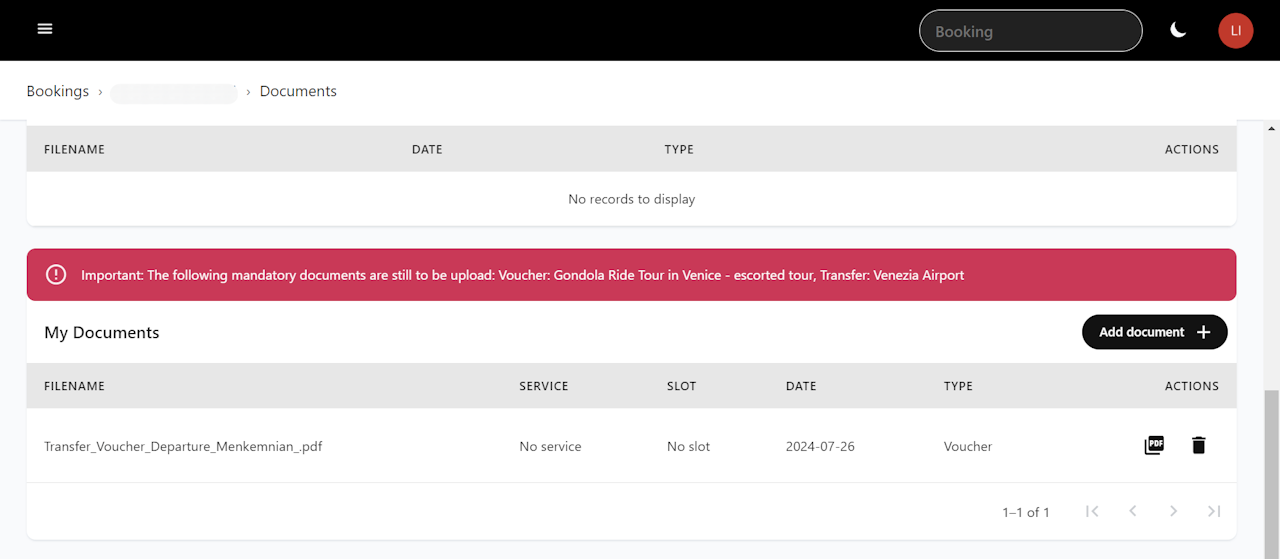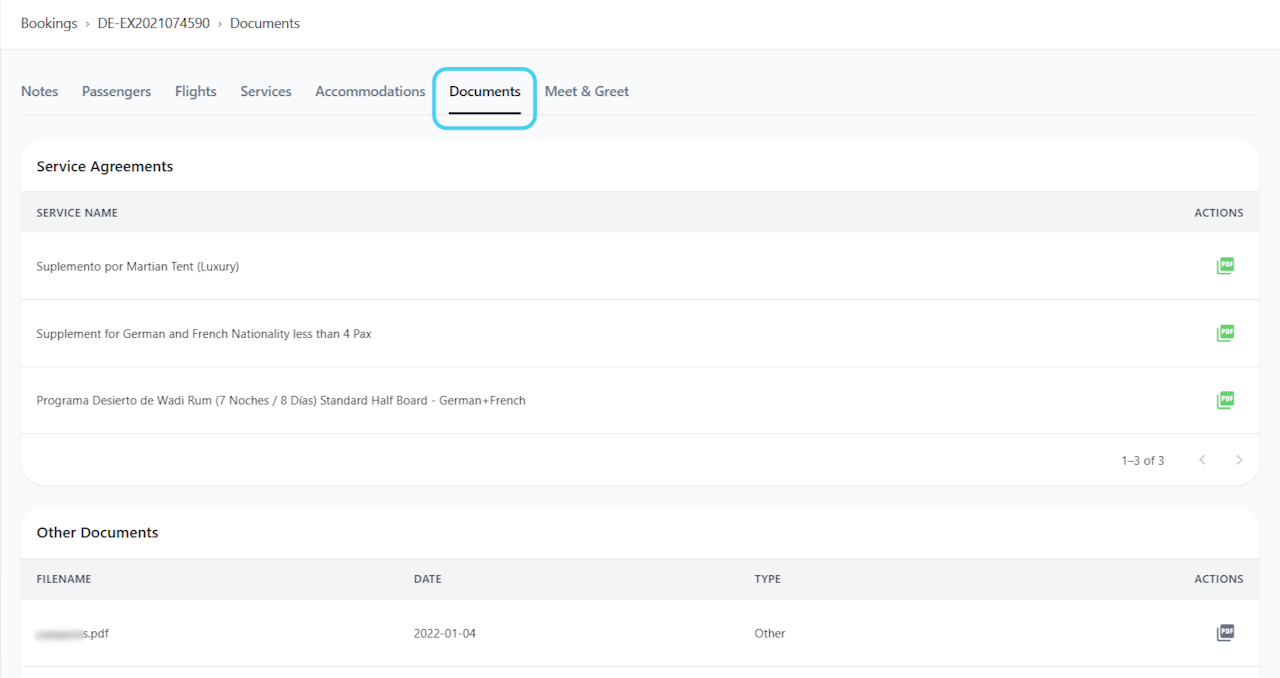
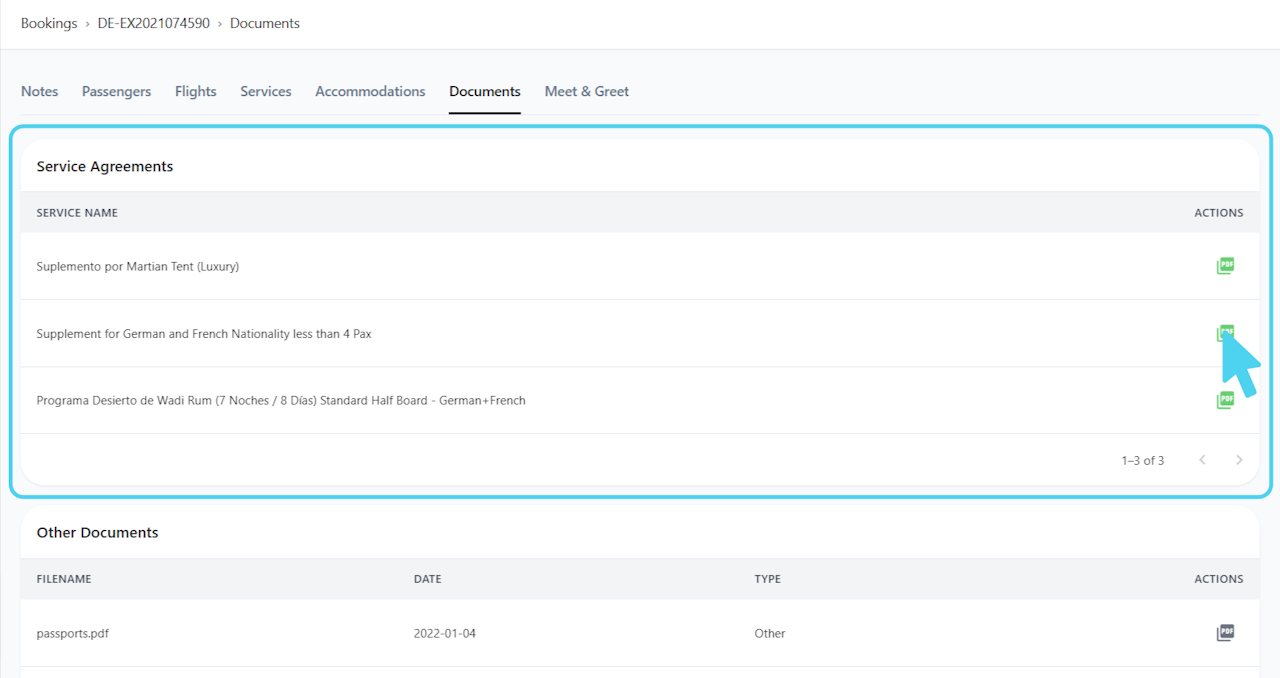
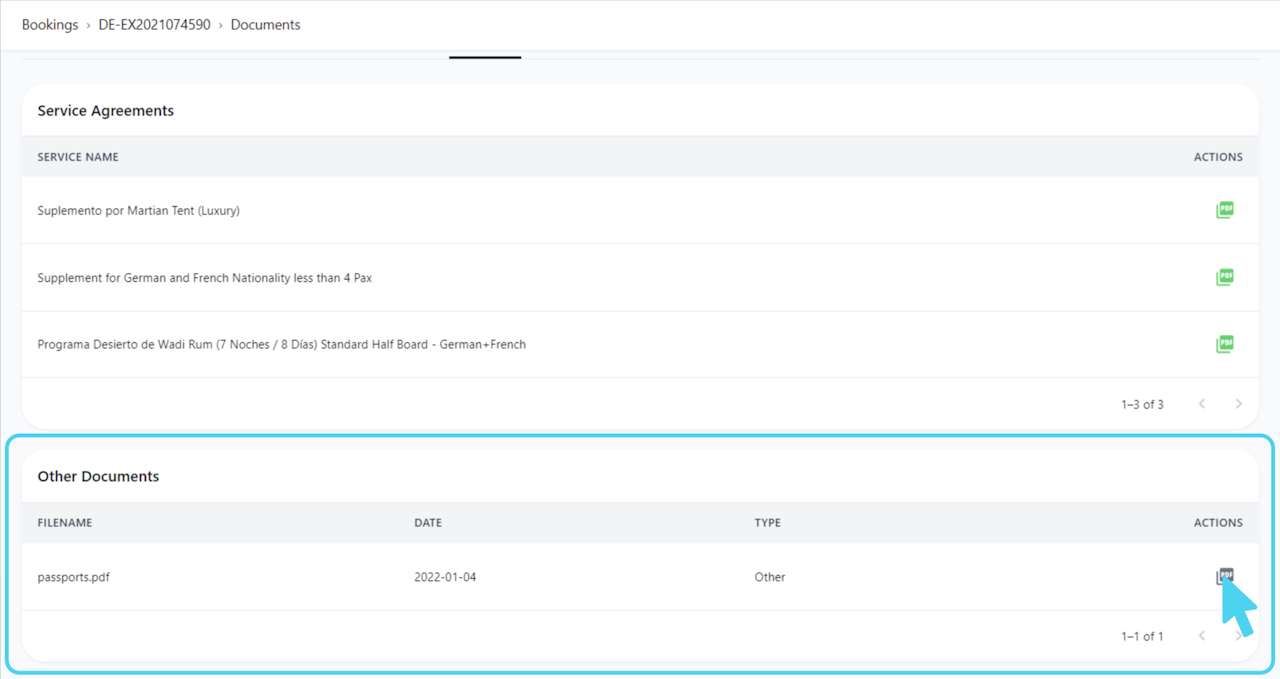
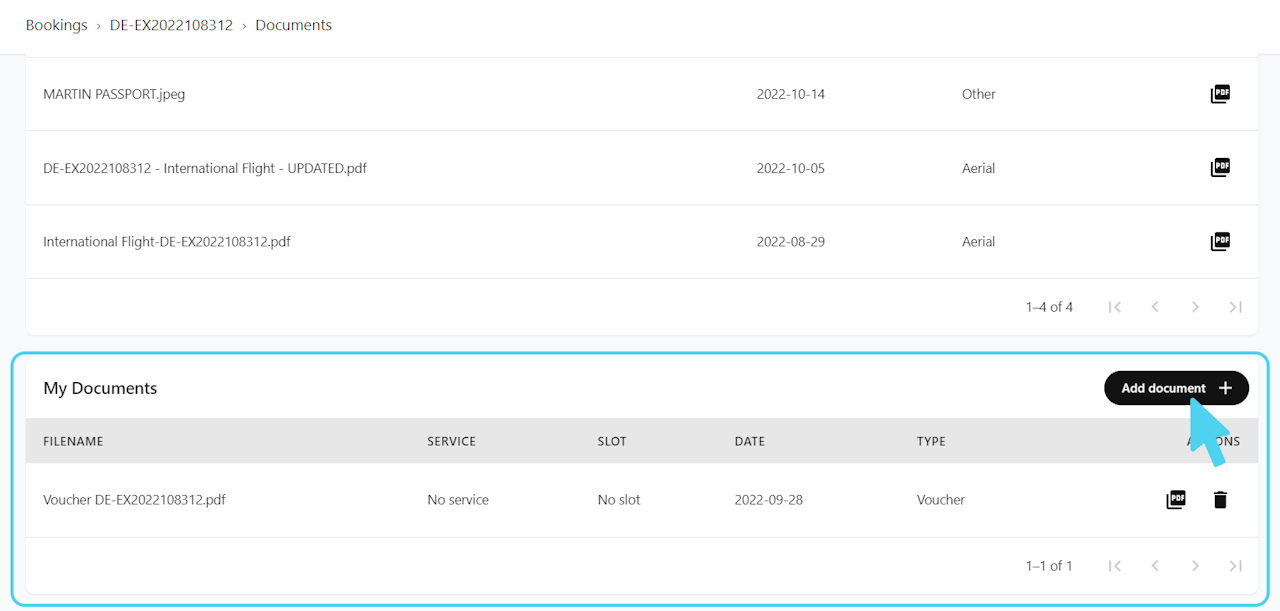
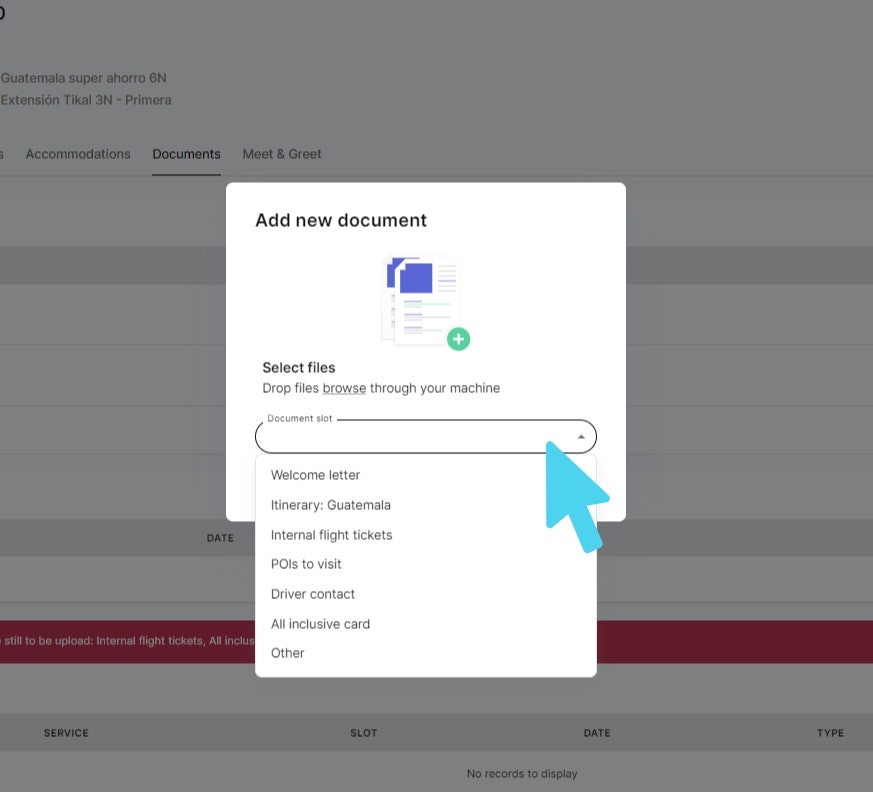
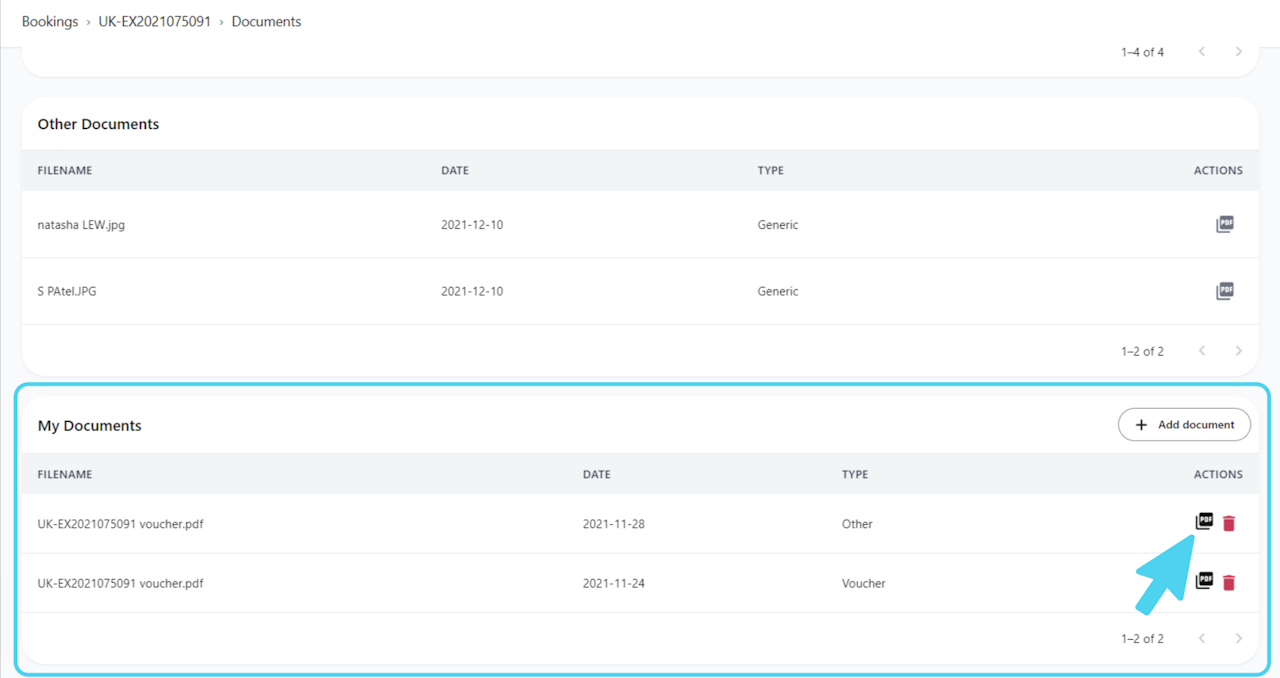
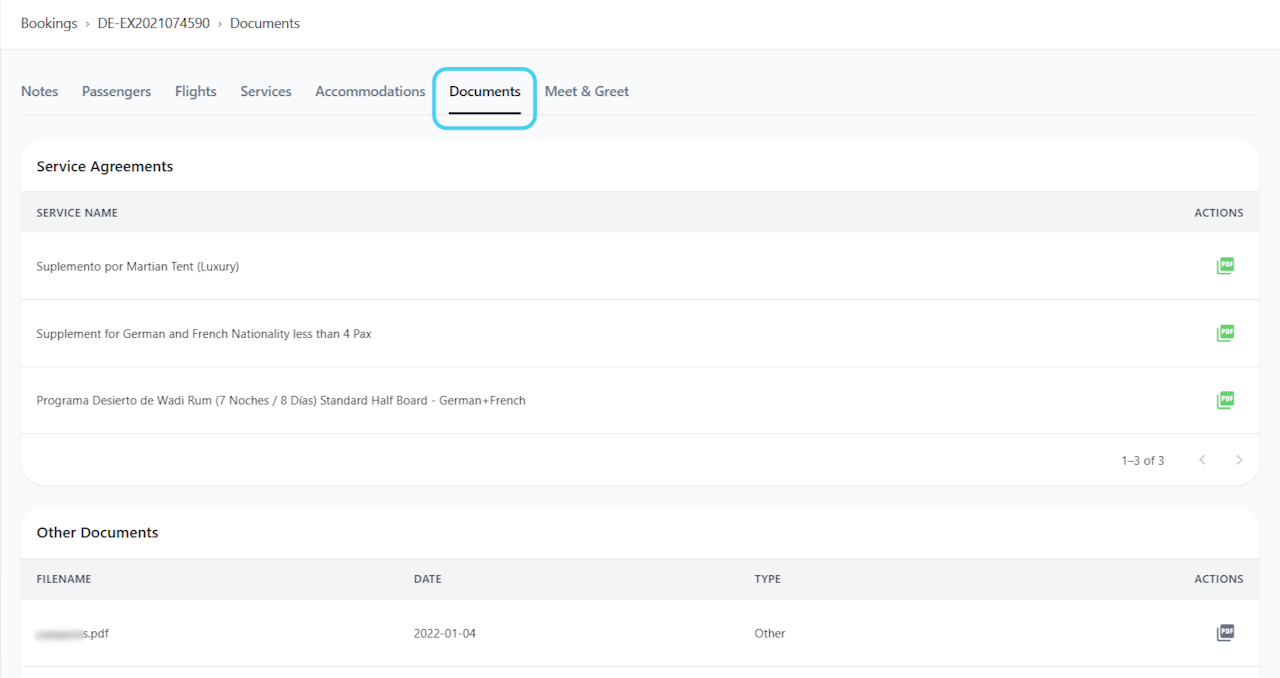
Documents
This area is where you'll find documents available of the booking.
Service Agreements
Other Documents
My Documents
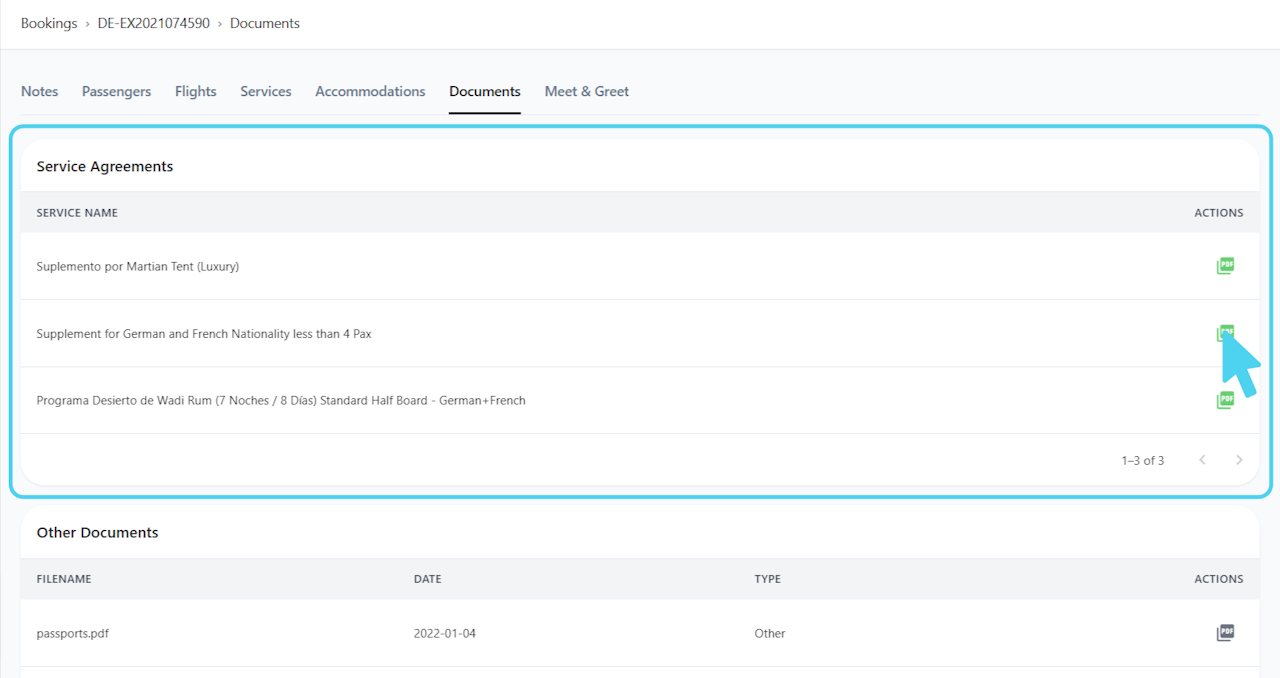
Service Agreements
You can find here the Service Agreement of all services of each booking.
You can download each Service Agreement by clicking on PDF icon.
If after booking creation the Service Agreement changes or there is a new one, it won't appear here.
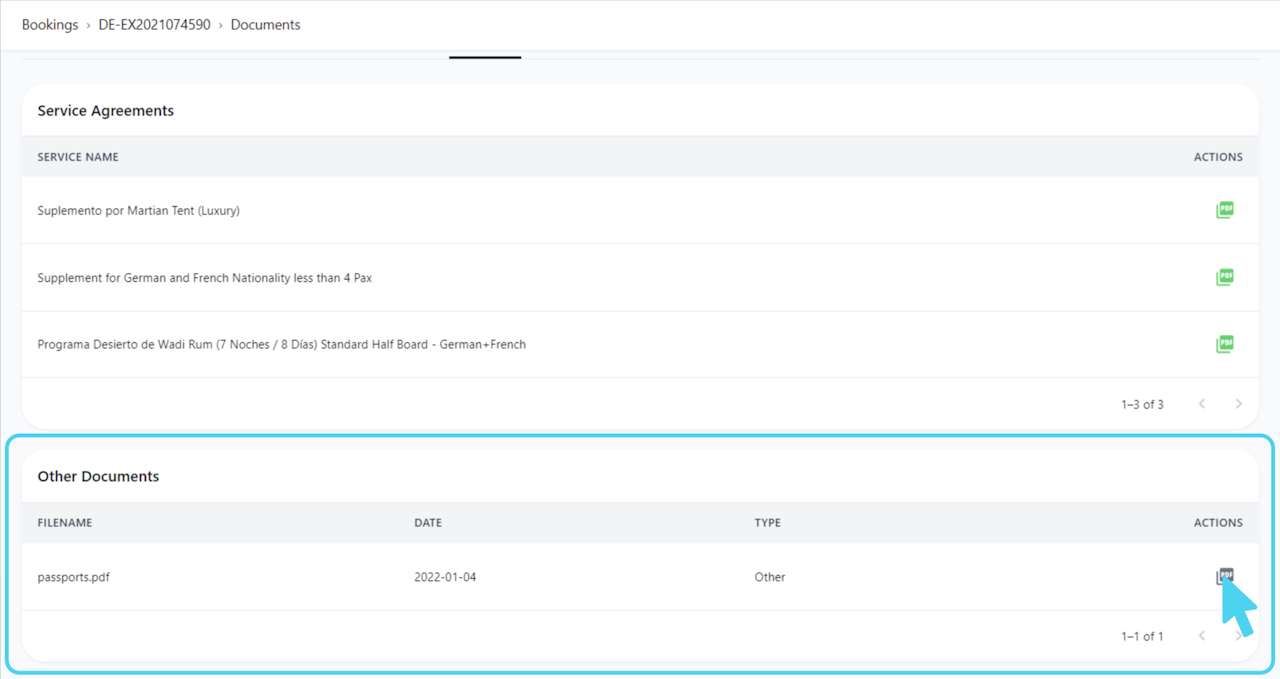
Other Documents
Here you will find any documents Exoticca Travel Operations share with you regarding the booking.
You will receive a notification every time Exoticca upload a document in a booking.
It shows the filename, date when it was published and type of document (generic, hotel, flight, visa, itinerary, other...)
You can download and check the document by clicking on the icons in "actions" column.
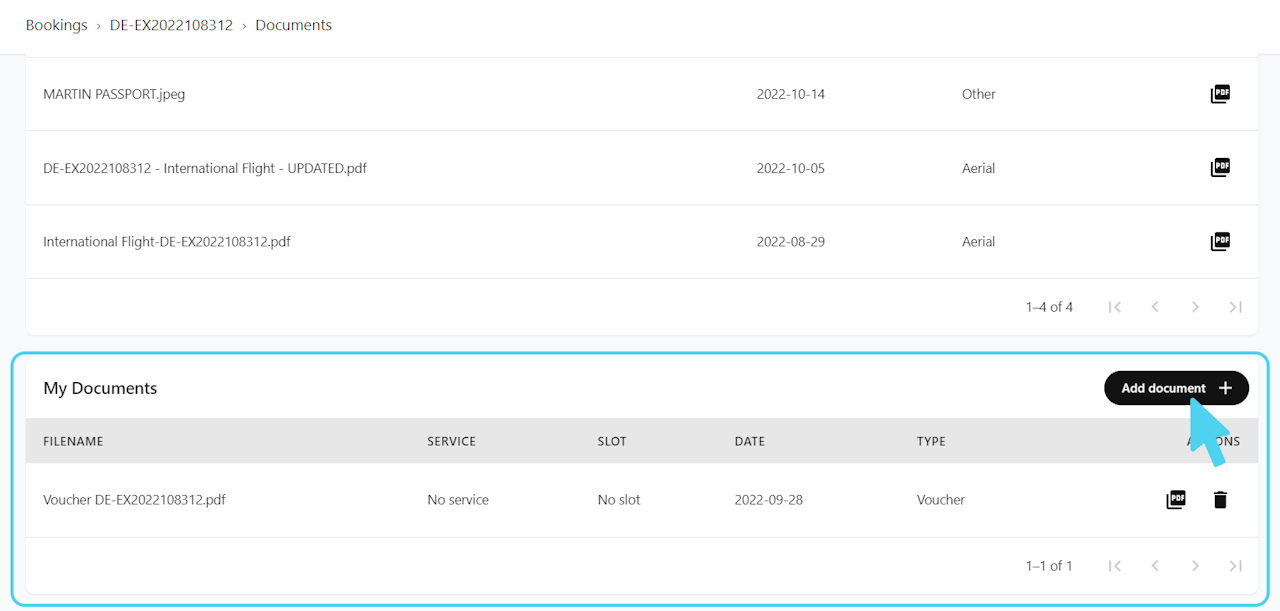
My Documents
In this area, you can upload the documents of the booking you need to share with the clients or only with Exoticca Travel Operations.
Click on "Add document" and a pop-up window will appear.
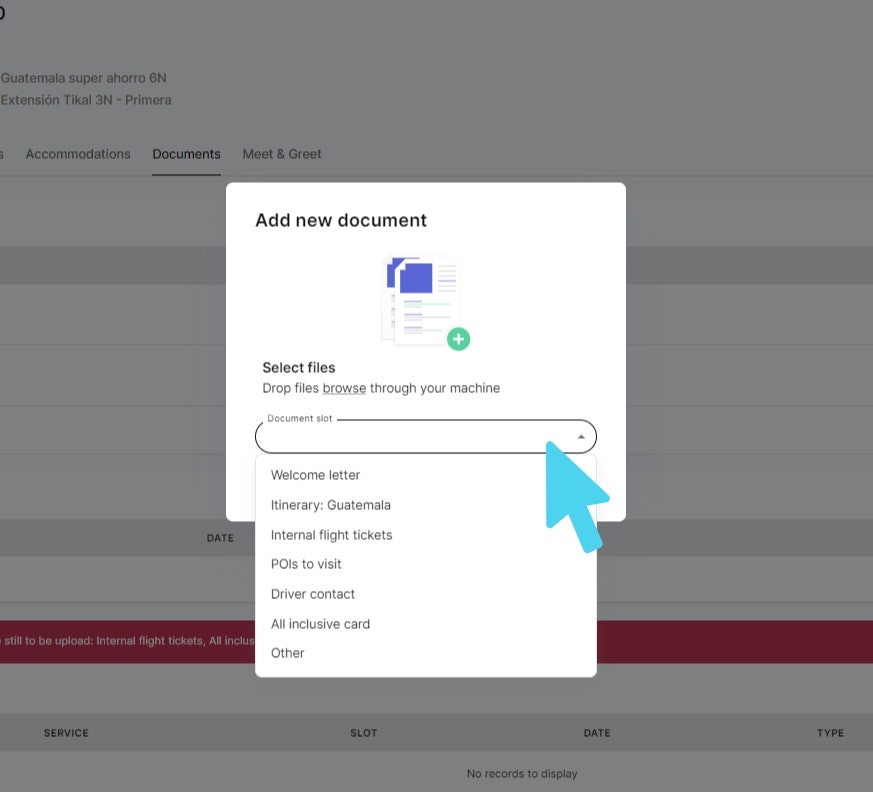
Upload document
Click on "+" icon to upload the document you want or drag the documents here. Select one or more files on your computer (it could only be a PDF, JPG or PNG document).
Select the document slot you want to share. We have pre-configured the necessary document slots for each product. You are only required to upload documents to these designated slots.
The "Document Slot" dropdown menu will include the following options:
Welcome Letter
All the pre-configured slots
Other
When selecting the "Other" document type, you will now be required to specify the type of confidential document being uploaded. These documents will be shared only with Exoticca Travel Operations and will not be sent to clients.
You can upload multiple documents at once in each slot. To do this, hold down the Control (Ctrl) key while selecting files or click and drag your mouse to select multiple documents.
If you need additional slots to have them available on the platform, please contact our Travel Operations team.
Click on "Upload Document" and the document will be published on the booking.
Additionally, you will see a message indicating which documents are pending upload if there are any.
If you need to upload the same document to different bookings at the same time please check the following section: Other Massive Actions.
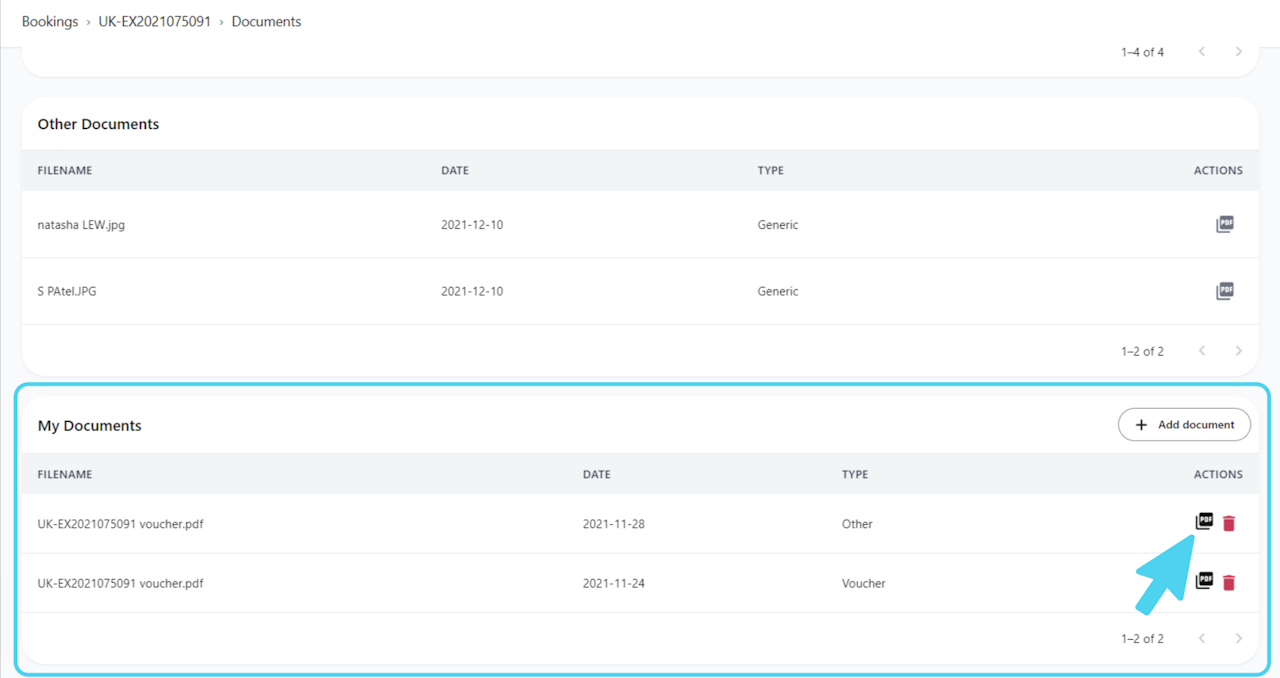
Check or delete documents
Once the documents are upload on the booking, you can check and download the file you uploaded or delete it by clicking on the icons in "actions".